Salesforce vs Excel: The Analogy That Makes CRM Easy
Understanding Salesforce Data: An Excel User's Perspective
If you've organized information in Excel, you already have a foundation for understanding how Salesforce structures data. The two systems share similarities in their basic approach, but differ in how they handle connections between information.
Excel's Approach to Data
Excel organizes information into spreadsheets. Each spreadsheet contains columns that define what type of information you're tracking—such as Customer Name, Email Address, or Purchase Date. The rows beneath these columns hold your actual data entries.
When you manage different types of information, you typically create separate spreadsheets. You might maintain one spreadsheet for customer contacts, another for sales transactions, and a third for product inventory. Each spreadsheet exists independently.
Salesforce's Structure
Salesforce uses similar building blocks but with different terminology. What Excel calls a spreadsheet, Salesforce calls an object. Your column headers become fields. Each row of data becomes a record.
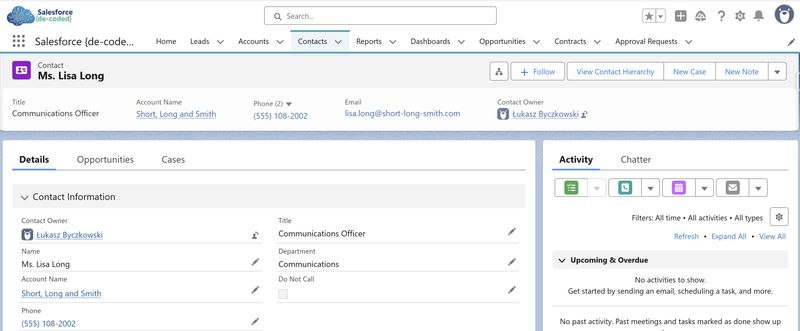
A Contact object in Salesforce contains fields like First Name, Email, and Phone Number. When you add a new person, you create a record that populates those fields. This mirrors exactly what you'd do in an Excel spreadsheet—the concepts translate directly.
Where the Systems Differ
The fundamental distinction appears in how these systems connect related information.
In Excel, linking data across multiple spreadsheets requires manual work. You might use lookup formulas to pull information from one spreadsheet into another. If you update a customer's company name in your contacts spreadsheet, you need to update it separately in your sales spreadsheet, your support spreadsheet, and anywhere else it appears. The spreadsheets don't communicate with each other automatically.
Salesforce structures these connections differently. When you create a Contact record and associate it with an Account record, you're establishing a relationship that Salesforce stores as part of its data structure. Change the Account name once, and that change appears everywhere the relationship exists. The system maintains these connections automatically.
Viewing Related Information
This structural difference affects your daily work with the data. In Excel, to see all information related to a specific customer, you'd need to open multiple spreadsheets or create complex formulas that reference different files.
In Salesforce, when you open a Account record, you can immediately view related information—their related Contact , Contracts, Opportunities, or Cases—because these relationships are built into how the system organizes data.
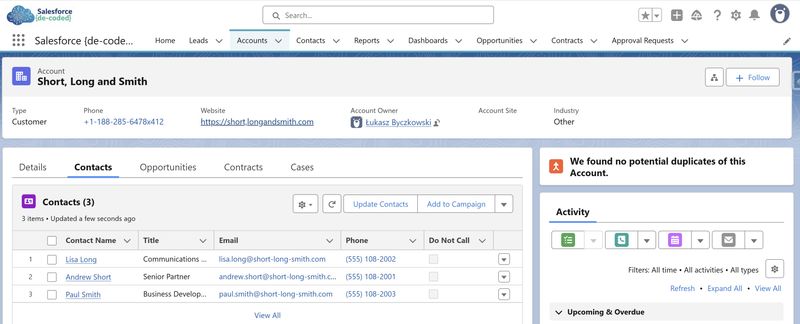
The Core Distinction
Excel provides flexibility in how you structure and connect your data, leaving the methodology up to you. Salesforce requires you to define your data structure upfront—setting up objects, fields, and relationships—then maintains those connections as you work. This predefined structure allows the system to understand how your information relates and display those relationships automatically.
