Five Methods for Updating Multiple Records in Salesforce
Updating individual records one at a time works fine when you need to change a handful of entries. When you need to update dozens, hundreds, or thousands of records, Salesforce provides several methods designed for bulk operations. Each approach offers different capabilities and suits different situations.
This article explains five ways to update multiple records simultaneously in Salesforce, from quick edits to large-scale data operations.
Inline Editing on List Views
List views display records in table format, and many of these tables support inline editing. When you open a list view, you'll see a pencil icon appear when you hover over editable fields. Click the icon, make your change, and the field updates immediately.
You can edit multiple records in a single session. Make changes to several fields across different records, then save all your edits at once. This batch editing capability lets you update related information across multiple records without opening each one individually.
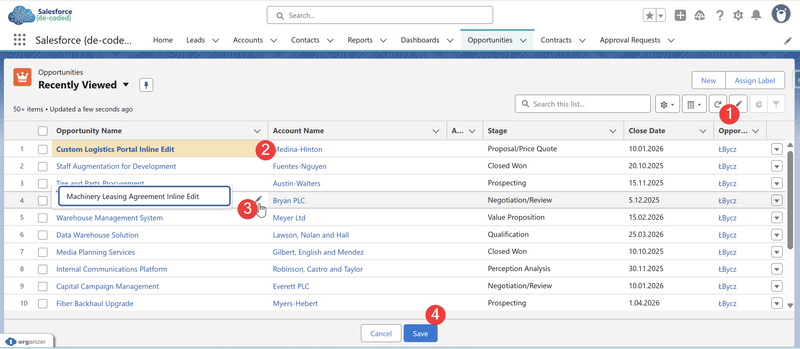
Not all fields support inline editing. Salesforce administrators control this through a combination of user permissions, field-level security, page layout configurations, and list view settings. Certain field types are inherently not editable inline, including lookup relationships, formulas, and system-generated fields such as Record ID. These factors determine whether you see the edit pencil icon and can modify a field directly within a list view or report.
The inline editing feature includes basic validation. If you enter data that doesn't match the field requirements—like text in a number field or an invalid email format—Salesforce shows an error before saving. This immediate feedback helps you correct mistakes before they affect your data.
💡 Key Takeaway: List view inline editing works best for updating small to medium numbers of records when you can see all the information you need on screen. It's the fastest method for quick corrections across visible records.
Inline Editing in Reports
Reports also support inline editing, functioning similarly to list views but within the report interface. When viewing a report, you can click on editable fields and make changes directly in the report results.
The report context provides additional value because you're often viewing calculated or aggregated data alongside the fields you're editing. This visibility helps you make informed decisions about your updates based on the broader data picture the report provides.
Example in Practice: You're reviewing a report of open opportunities grouped by stage, and you notice several deals stuck in "Negotiation" stage for over 60 days. You can update their stages directly in the report while seeing the deal ages and values that inform your decision about which ones to move forward or close.
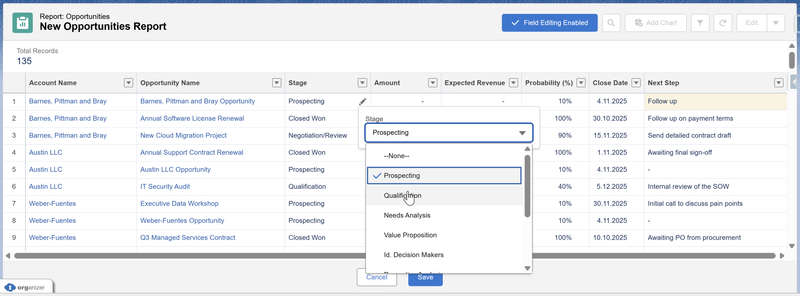
After making changes in a report, you'll need to save them explicitly. Unlike some list view operations, report edits require confirmation before they take effect. This extra step provides a safety mechanism when working with financial or sensitive data.
Data Import Wizard
The Data Import Wizard is a browser-based tool built into Salesforce that handles larger update operations. You access it through Setup, and it guides you through a step-by-step process for importing and updating records using spreadsheet files.
This wizard works with common objects like Accounts, Contacts, Leads, and custom objects your organization has created. You prepare your data in a CSV file, then upload it through the wizard interface. The wizard matches your file columns to Salesforce fields and processes the updates.
The matching process is crucial. The Data Import Wizard needs to identify which existing records to update, typically using a unique identifier like Salesforce Record ID, an external ID field, or a combination of fields that uniquely identify each record. The wizard provides options for handling duplicates and conflicts during this matching process.
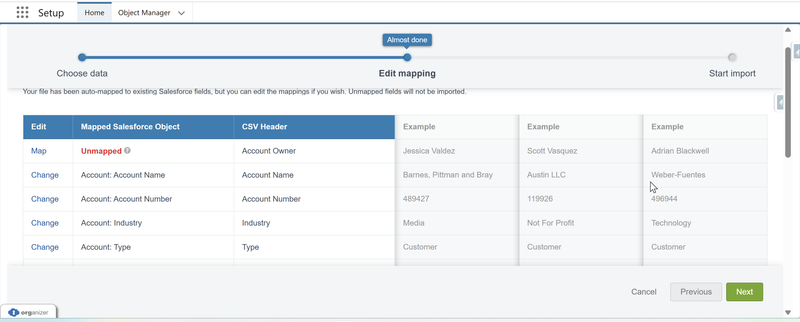
The wizard can process up to 50,000 records per import operation. For most day-to-day bulk updates, this capacity proves sufficient. The tool runs in the background, so you can continue working in Salesforce while it processes your data.
💡 Key Takeaway: Data Import Wizard serves as the middle-ground solution—more powerful than inline editing but easier to use than advanced tools. It handles thousands of records without requiring additional software installation.
After processing, the wizard provides a summary showing how many records were successfully updated, how many failed, and detailed error information for any problems encountered. You can download this error file to fix issues and re-run the import for failed records.
Data Loader
Data Loader is a desktop application that Salesforce provides for large-scale data operations. Unlike the browser-based Data Import Wizard, Data Loader runs on your computer and offers more advanced capabilities for complex update scenarios.
This tool handles all Salesforce objects, both standard and custom, without the 50,000 record limitation of the Data Import Wizard. Organizations use Data Loader for updates involving hundreds of thousands or millions of records. The application connects directly to your Salesforce organization through the API.
Data Loader operates through a mapping interface where you connect columns from your CSV file to Salesforce fields. This mapping gives you precise control over which data goes where. The tool supports complex field mappings and can handle relationship fields using external IDs.
The application runs operations in batches, processing records in groups and providing detailed logging of all activities. These logs help you track what was updated and troubleshoot any issues that arise. Data Loader also supports scheduled operations, allowing you to automate regular update processes.
Using Data Loader requires some technical comfort. You need to install the application, understand CSV file formatting, and work through the mapping interface. Many organizations have administrators or operations staff who manage Data Loader operations for other users.
Custom Lightning Web Components
Lightning Web Components (LWC) are custom interfaces that developers can build within Salesforce. When your organization needs specialized bulk update functionality that doesn't fit standard tools, developers can create custom components tailored to your specific requirements.
These components appear as custom pages or elements within Salesforce, designed to handle particular update scenarios efficiently. A custom component might provide a specialized interface for updating product prices, managing case assignments, or adjusting opportunity forecasts based on your business rules.
Example in Practice: Your approval queue fills up with multiple opportunity approvals each day, and reviewing them one by one is time-consuming. A developer creates a custom component that displays all pending approval requests in a single view. You can select multiple records, add a comment that applies to all selected approvals, and approve or reject them all at once with a single click. The component shows key opportunity details—name, owner —right in the approval interface located on homepage, so you can make informed decisions without opening each record individually.
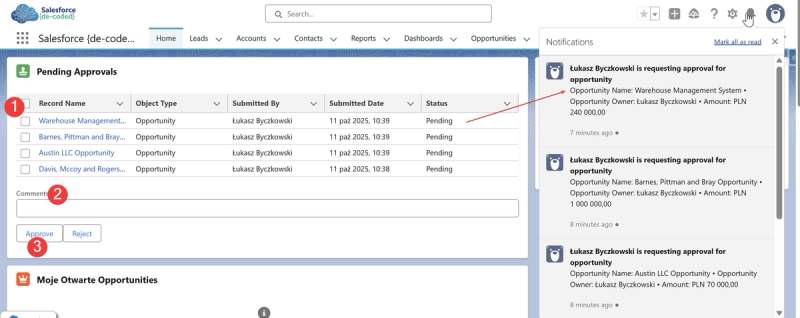
Custom components can include business logic, validation rules specific to your processes, and user interfaces designed around your team's workflow. They can also integrate with external systems or perform calculations that inform the updates.
The development of these components requires programming expertise. Your organization's development team or a Salesforce consultant typically builds them based on requirements gathered from the users who will perform the updates.
💡 Key Takeaway: Custom components address specialized update needs that standard tools can't handle efficiently. They're built for specific business processes and can combine bulk updates with custom logic, specialized interfaces, and integration with other systems.
Organizations typically invest in custom components when they have frequently performed update operations that involve complex logic or when standard tools create too much manual work for the users. The upfront development cost is offset by the ongoing efficiency gains.
Choosing Your Method
The appropriate bulk update method depends on three factors: the number of records you're updating, the complexity of your update logic, and how frequently you perform this type of update.
For occasional updates of fewer than 100 records that you can see on screen, inline editing in list views or reports provides the fastest path. For regular updates of thousands of records using straightforward matching logic, the Data Import Wizard offers a good balance of capability and ease of use. When you're dealing with very large datasets or need automation, Data Loader becomes necessary despite its steeper learning curve.
Custom components make sense when you have unique update requirements that you perform regularly, and when the efficiency gains justify the development investment. These specialized tools often combine bulk updates with workflow automation that standard methods cannot provide.

